Using Designs in Command, you have the ability to quickly and easily create a Neighborhood Snapshot design, which focuses on a specific neighborhood and highlights hyper-local neighborhood data. You can create both print (flyer, door hanger, or postcard) and social (optimized for Facebook, Instagram, LinkedIn, or Twitter) versions of these designs.
To create a Neighborhood Snapshot design:
1. Log in to https://agent.kw.com with your KW login credentials.
2. Click the Designs icon, ![]() , on the left sidebar.
, on the left sidebar.
3. At the top right of this screen, click Create Design.
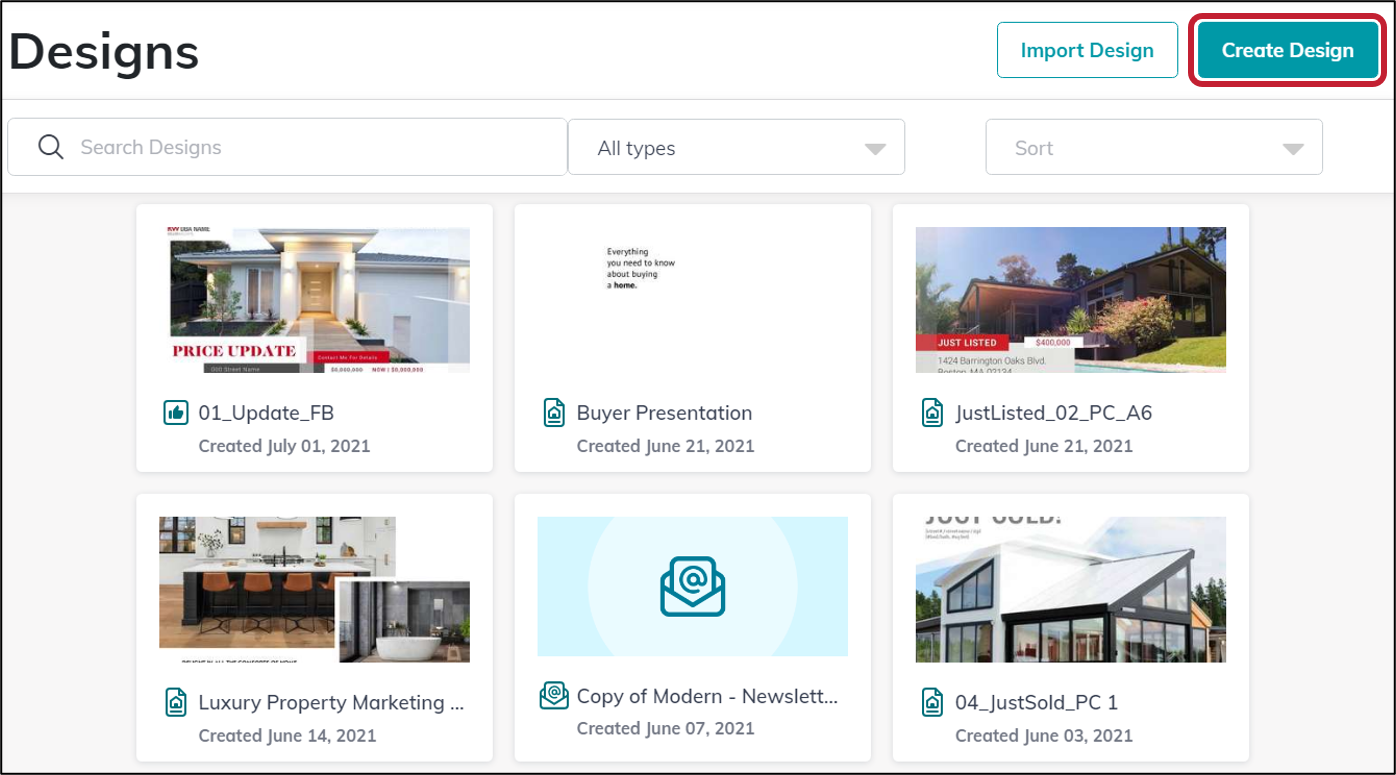 |
4. Choose either Social or Print, then click Continue.
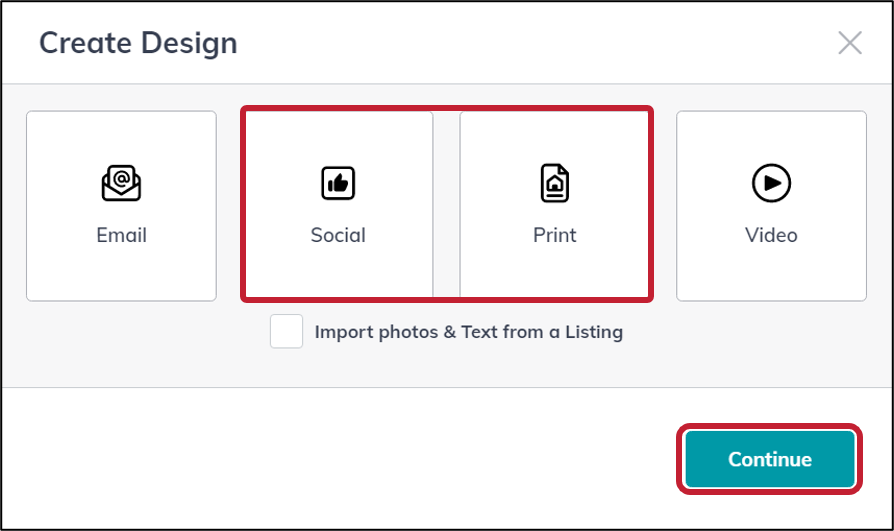
5. Find and click on the Neighborhood Snaps category, on the left side of the page (towards the bottom of the list), choose the template type, above the template list, and click Use, on the specific template you want to use.
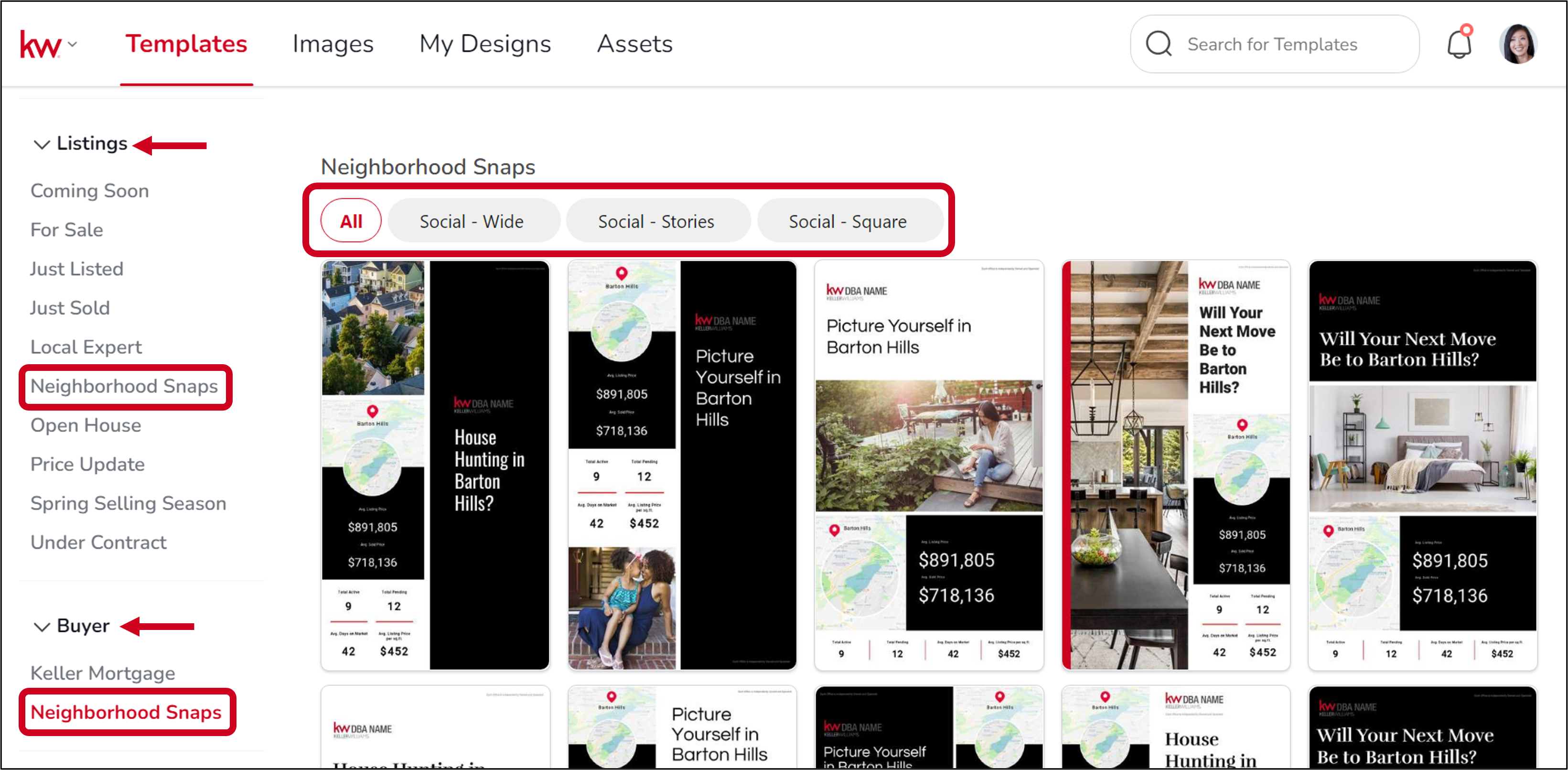 |
6. Hover over the template you want to use and click Use to start editing.
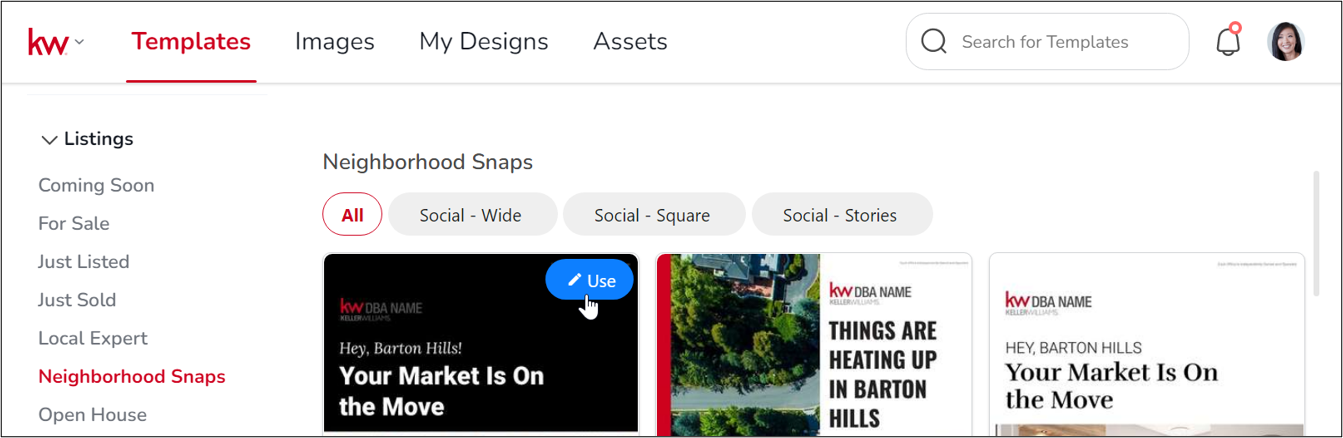 |
7. Once in the editor, click KWLS, on the left side of the page. Next click the Snapshots tab, at the top left of the page.
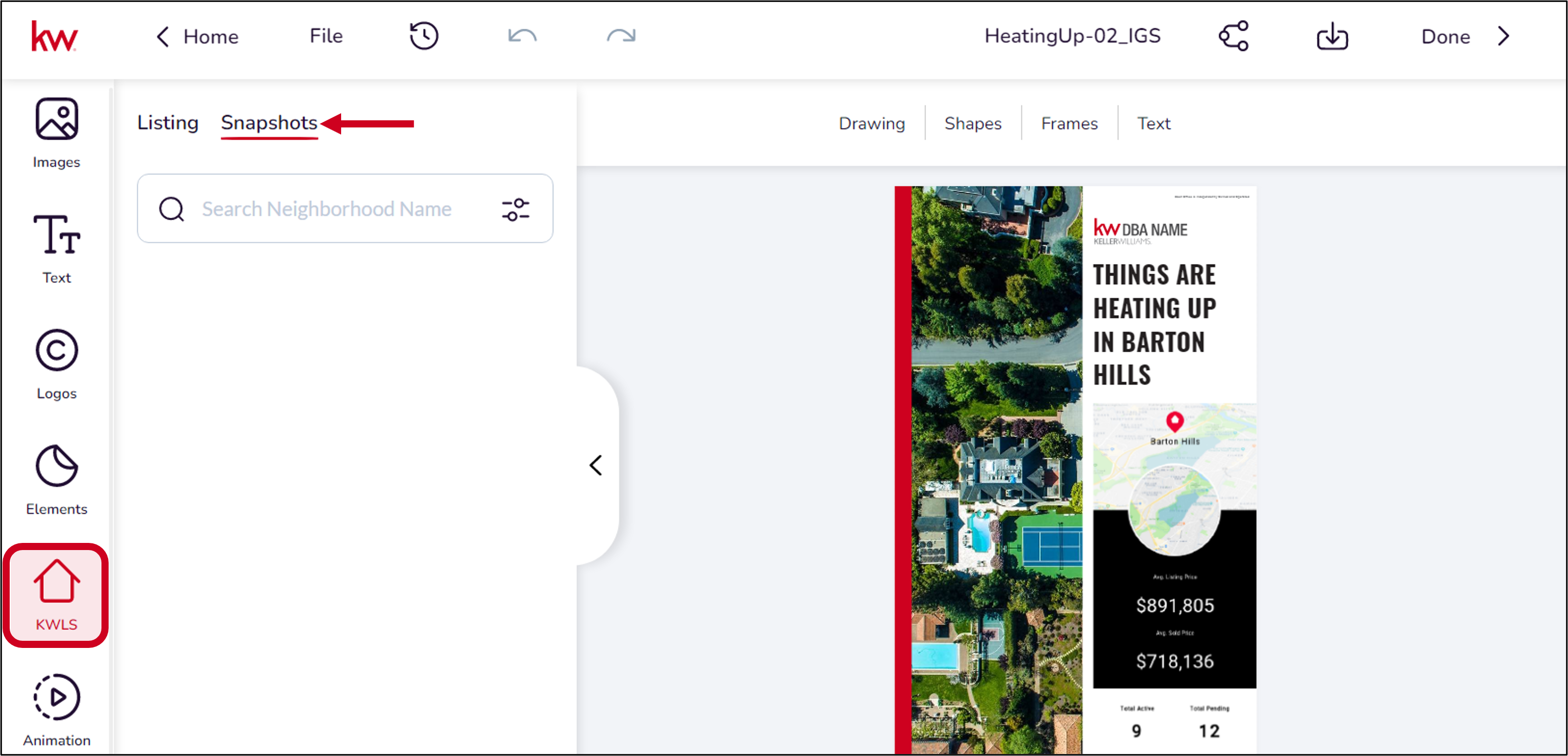 |
8. In the space provided, search for the neighborhood you want to highlight by name or zip code. Select the neighborhood and you will find the elements you need to add the up-to-date info to the design.
- Click here to learn more about the social and print design editor.
- Click here to learn how to save, download, and share your marketing designs.
